How to Use "Quotes" Feature?

"Quotes" is the online trading features that FOLLOWME provides on App version, while WEBTRADE is available for web trader. Here is the introduction to "Quotes".
Surface
1. Latest: stands for latest "Bid Price". If you are not logged in, the demo will be displayed, and the Broker's quotation will be displayed after login.
2. Quote Change: current bid price both in actual figure and percentage change- opening price of the day (demo). According to the value display positive and negative, according to the last quotation display red and green. The positive or negative is displayed based on the value, the red and green are displayed based on the last quote. Change direction: red and green are displayed based on the last quote.

3. Select Symbol: After login, it displays fixed 11 symbols and self-selected symbols, which can be deleted. Full-screen chart is supported and you may long press to change the display order of the symbol. Support adding/deleting self-selected symbols, the last symbol does not support deleting.

Go to Trade
Click on one pair/symbol, you will see the "Trade" icon on the top right corner symbol trading page, from which you can place order and trade.

Symbol Details Page
1. K-line chart cycle is simplified to: M1/M5/M15/M30/1H/4H/1D/1W/MO.
2. The time zone of the Broker is displayed in the candlestick chart, and cross curve is supported. It displays the basic information and basic data of the current account, position income, net worth, available margin, and margin ratio. Support trading, including market orders and limit orders.

Place order - Market Order
Operation steps: According to the target trading direction BUY/SELL, set "Trading Volume" to place an order. Pay during the order, hold the STOP LOSS and TAKE PROFIT prices that set the target.

Place order - Limit Order
Operation steps: According to the target trading direction BUY/SELL, set "Set Price" and "Trading Volume" to place an order. Support setting target STOP LOSS and TAKE PROFIT prices during order placement. According to the selected direction and the set price corresponds to 4 different limit order types.

Order - Position
1. Display orders in reverse order according to the Broker's time zone. Supports viewing positions by symbol and by order.
2. Display order in case of symbol:
(1) Net position: Take the symbol as the unit, the number of long lots traded for this symbol - the number of short lots traded for this symbol. Greater than values less than 0 are displayed as negative and numbers.
(2) Symbol: Brokers Symbol
(3)Trades: Count the trading number of the product with a symbol as a unit.
(4) Net position: take the symbol as the unit, the number of long lots traded for this symbol - the number of short lots traded for this symbol. Greater than values at 0 are displayed as positive numbers, and values less than 0 are displayed as negative numbers.
(5) Single-symbol floating profit and loss: take the symbol as the unit, the profit of the sum order. Note that only profit is calculated.
(6) Points for a single symbol: Take the symbol as a unit to summarize the points of orders in the same symbol.
(7) Support single closing and batch closing.
(8) Support single order setting: stop loss and stop profit, opening and closing positions.
3. Display orders in the case of symbols, support operation stop loss and profit/trading/closing positions.

4. Click on a single order to enter the order details page, displaying the basic information of the order, K-line chart, STOP LOSS, TAKE PROFIT, open time, type, open price, volume, swap, commission. In the case of follower, a new "Trader" field is added, in the case of self-opening, it will display the automatically independent trading, and another case of following the open position, it will display the traders' nickname and the serial number of multiple accounts.

Order - History
1. Support the display of income statistics chart and trading lot chart (standard lot). Support time control filtering.
2. Support displaying historical orders in units of each order based on the closing time. Support time control filtering.
3. Support displaying historical order details.

Disclaimer: The content above represents only the views of the author or guest. It does not represent any views or positions of FOLLOWME and does not mean that FOLLOWME agrees with its statement or description, nor does it constitute any investment advice. For all actions taken by visitors based on information provided by the FOLLOWME community, the community does not assume any form of liability unless otherwise expressly promised in writing.
FOLLOWME Trading Community Website: https://www.followme.com


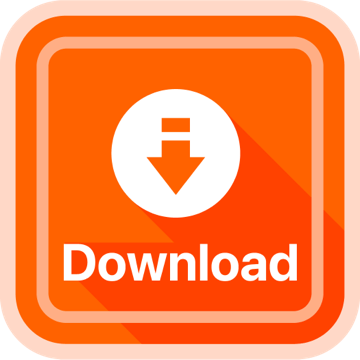
Hot
No comment on record. Start new comment.